Print from our public computers, just use your library card or get a visitor pass from a staff member to log on. Detailed instructions can be found below.
We also have a Quick Print station right as you walk in the front door for fast easy access to a print job. Instructions available here.
Copying is also available at any of our copy machines, letter, legal, and tabloid sizes are available.
Copying or printing is 10 cents per page for B&W, and 25 cents for color.
Printing Instructions
To release your print job.
- Print any job from one of our computers using “Xerox Black and White” or “Xerox Color” printers.
- A variety of sizes are available to print(Letter, Legal, and 11x17), These settings need to be selected in whatever application you are printing from, by default all prints will be standard 8.5x11.
- A pop-up message will appear letting you know the details and cost of your print job, click “Yes” to release the print job to our copier
- Print as many jobs or pages as needed, they will be stored in our copier for up to 24 hours or until you release them
- Head over to the “Print Release Station” (copy machine)
- Tap the keyboard icon on the copier display –
- Enter your library card barcode or visitor pass number – Tap OK
- Enter your PIN – Tap OK
- A welcome screen will appear letting you know how much money is on your account. Tap OK to continue. Note: If you do not have enough to release your print jobs you can add money to your card using the Add Value Station right next to the copier or visit the circulation desk.
- Now you will see any print jobs you have sent to the copier. Tap “Print All” to print all of your submitted jobs or select individual print jobs and choose “Print” to release individual jobs. You can also delete unwanted print jobs from this screen by selecting them and choosing “Delete”.
- If you have any problems or issues please see a staff member for assistance.

From your Laptop or home PC:
- Visit print.hicksvillelibrary.org to begin
- Login using your library card barcode # or Visitor pass # as the username and enter your associated PIN # for the password.
- Click Upload to select a file from your computer. A Browse dialog box will appear, select the file you want to print from your computer. (image files, Word, Excel, PowerPoint, PDF, CSV, TXT, RTF, and Visio are all acceptable formats)
- That file is now ready to be released from our Print Center at the Hicksville Public Library at your convenience (it will be stored for the day and be purged if not released that day).
From your Android device:
- Download and install the Pharos Print App from the Play Store. https://play.google.com/store/apps/details?id=com.pharossystems.pharosprint&hl=en
- Add the host as print.hicksvillelibrary.org and make sure the port says 443
- Once the app is installed, open it up and login using your Library barcode # and PIN #
- After you have logged in choose Upload to select a file from your phone. After you hit Upload you will be able to select a document or image from your phone, it will then show you up in your job list on the app.
- That file is now ready to be released from our Print Center at the Hicksville Public Library at your convenience (it will be stored for the day and be purged if not released that day).
From your IOS device:
- Download and install the Pharos Print App on your IOS device from the App Store. https://itunes.apple.com/us/app/pharos-print/id918145672?mt=8
- Once the app is installed, open the app and login using your library card barcode and PIN #.